Activating or Inactivating a User
- Open the My Applications menu bar, select User Management to display the User Administration page and select the Edit User tab.
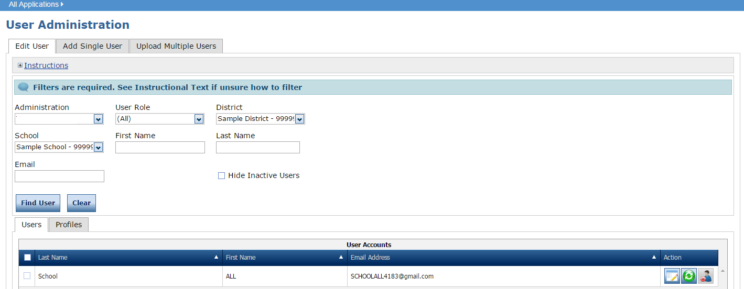
- Use the various drop-down menus and fields to enter search criteria to help locate the user, and click Find User.
- To activate a user, in the Action column click the Activate icon (
 ) For the user you want to activate. When the user is activated, the following message displays: The user has been activated.
) For the user you want to activate. When the user is activated, the following message displays: The user has been activated. - To inactive a user, in the Action column, click the Inactivate icon (
 ) for the user you want to make inactive. When the user is inactivated the following message displays: You have requested to inactivate user ‘name Account (FakeUser@drcexample.com)’. Are you sure? When the Inactivate User dialog box displays, click Inactivate to make the user inactive or Cancel to cancel the process.
) for the user you want to make inactive. When the user is inactivated the following message displays: You have requested to inactivate user ‘name Account (FakeUser@drcexample.com)’. Are you sure? When the Inactivate User dialog box displays, click Inactivate to make the user inactive or Cancel to cancel the process.